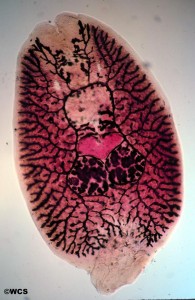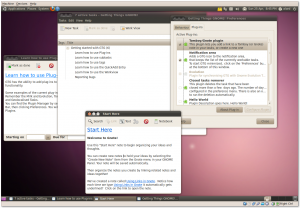To remove Mono from your shiny new desktop installation of Ubuntu 10.04 Lucid Lynx enter the following command (after taking the usual precautions like backups of your data etc):
sudo apt-get purge libmono* libgdiplus cli-common libglitz-glx1 libglitz1
[UPDATE: Many thanks to Directhex who pointed out my error regarding the need to remove libsqlite0. I've removed it from the command above. He also requested (you can see in his comment below), that I mention that the mononono package is no longer particularly effective at preventing Mono from being installed. Thanks for the prompt Jo, I was going to but I just forgot.]
This is almost the same one as used for the Karmic Koala release (9.10), and for me the result of the above command was as follows:
The following packages will be REMOVED
cli-common* f-spot* gbrainy* libart2.0-cil* libflickrnet2.2-cil* libgconf2.0-cil* libgdiplus* libglade2.0-cil* libglib2.0-cil* libglitz-glx1* libglitz1* libgmime2.4-cil* libgnome-keyring1.0-cil* libgnome-vfs2.0-cil*
libgnome2.24-cil* libgnomepanel2.24-cil* libgtk2.0-cil* liblaunchpad-integration1.0-cil* libmono-addins-gui0.2-cil* libmono-addins0.2-cil* libmono-cairo2.0-cil* libmono-corlib2.0-cil* libmono-data-tds2.0-cil* libmono-i18n-west2.0-cil* libmono-posix2.0-cil* libmono-security2.0-cil* libmono-sharpzip2.84-cil* libmono-sqlite2.0-cil* libmono-system-data2.0-cil* libmono-system-runtime2.0-cil* libmono-system-web2.0-cil* libmono-system2.0-cil* libmono2.0-cil* libndesk-dbus-glib1.0-cil* libndesk-dbus1.0-cil* libnunit2.4-cil* mono-2.0-gac* mono-gac* mono-runtime* tomboy*
0 upgraded, 0 newly installed, 40 to remove and 0 not upgraded.
After this operation, 49.8MB disk space will be freed.
Do you want to continue [Y/n]?
I chose to accept this and proceeded. Of course YMMV so please check carefully before hitting that enter key. The purge switch of this command removes any configuration files as well as the packages themselves.
Compared to Ubuntu 9.10, in 10.04 there appears to be just one new Mono dependant application called gbrainy (in the Games menu) which is described thus: “a platform to train memory, arithmetical and logical capabilities with many sorts of different exercises of different difficulty levels”.
Unfortunately it appears as though the “training” objective of gbrainy might not be realised…
Over the last year or so, the BBC have carried out an experiment which examined “brain trainer” games. Subsequent analysis of the data found that these brain trainers are an empty promise as reported here in The Guardian:
Practising brain-training games will improve your performance on brain-training games, but that effect will not transfer to other aspects of brain function. They will not make you brainier, so you may as well just pootle around on the internet.
It seems that not much grey matter will be lost by removing the gbrainy package then ![]()
For a very similar alternative to Tomboy try Gnote, and as I like task-related management too I also recommend the excellent GTG [Getting Things Gnome] application. To install these two simply type: sudo apt-get install gnote gtg.
The alternative for F-Spot I usually use is a combination of gthumb and Gimp, the latter of which has been removed from the default Lucid desktop install to make space for other things. Both of these applications can be easily installed by a simple sudo apt-get install gthumb gimp command. However there is now a new kid on the block which looks quite exciting called shotwell. Shotwell will be the default camera/image app in the forthcoming Fedora 13 distribution replacing gthumb (as it has no dependencies on Mono in the default desktop installation). It is also, I was pleased to discover, available in the main Lucid repository so can be installed using either the command line: sudo apt-get install shotwell or you can use the very easy and graphically attractive Ubuntu Software Centre (as you can for the other applications listed above also). This is how Fedora describe Shotwell in the preliminary release notes:
Shotwell is an open source photo organizer designed for the GNOME desktop environment and has replaced Gthumb by default in Fedora 13. It supports the following features:
- import photos from any digital camera supported by gPhoto
- automatically organize events containing photos taken at the same time
- use tags to organize your photo collection
- edit non-destructively when altering photos, without ruining originals or using disk space for each copy
- publish photos to Facebook, Flickr or Picasa
- one-click auto-enhancement
- rotate, mirror, and crop photos
- reduce red-eye and adjust the exposure, saturation, tint, and temperature of your photos
- edit any photo, even if it’s not imported to the Shotwell library
I haven’t used Shotwell yet but it sounds like a good one to try out.
There you have it and hopefully that will be it for another 6 months on this subject.